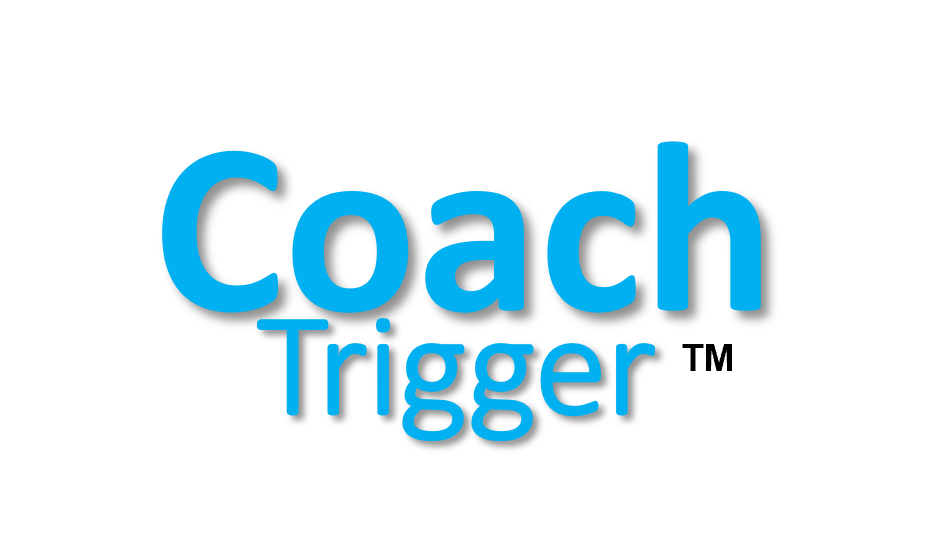Bem-vindo ao nosso Centro de Suporte
How to Create a Course?
Creating a course in the platform is a straightforward process that will allow you to deliver high-quality educational content to learners. By following these steps, you will be effectively able to create and manage your online courses.
1. Clique no botão de menu Baixar aplicativo em nossa página inicial
2. Role para baixo e clique no botão Login
3. Você será redirecionado para nosso Aplicativo CoachTrigger
4. Coloque suas credenciais de login e faça login
5. Em Usuários você verá um link azul com vários usuários. Clique no link azul
6. Agora você vê todos os usuários no sistema cliente
7. Clique no link azul Representar o usuário que é Administrador
8. Agora você está logado como administrador no Sistema da Empresa
9. On the left side under Settings you will find the Course Editor
10. Click on Course Editor
11. Click on the “Create a New Course” icon
12. Enter Course Details:
-
- Title: Provide a title for your course.
- Course Slug: Create a unique URL identifier for your course.
- Description: Write a detailed description of what the course entails.
- Category: Select or create a category that best fits your course content.
- Tags: Add relevant tags to help users find your course more easily.
13. Add Course Content:
-
- Sections: Break your course into sections. Click on “Add New Section” to start.
- Lessons: Within each section, add lessons by clicking “Add New Lesson.” Fill in the lesson title, content, and any associated files or links.
14. Set Course Settings:
-
- Course Prerequisites: Set any required prerequisites for enrolling in your course.
- Course Duration: Define the duration of your course.
- Difficulty Level: Choose the appropriate difficulty level (e.g., Beginner, Intermediate, Advanced).
- Materials Included: List any materials or resources included in the course.
- Target Audience: Specify who the course is designed for.
15. Add Multimedia:
-
- Include videos, audio files, and other multimedia elements to enhance the learning experience. Click “Add Media” to upload or link your files.
16. Create Quizzes:
-
- To assess students’ understanding, create quizzes by clicking “Add New Quiz” under the relevant section. Add questions and set correct answers.
17. Set Course Price:
-
- If your course is paid, set the price under the “Course Settings” tab. You can also offer discounts or create promotional prices.
18. Publish Your Course:
-
- Once all the information is filled out and you’re satisfied with your course, click “Publish” to make it live.
Por favor Assista o vídeo abaixo para mais instruções: