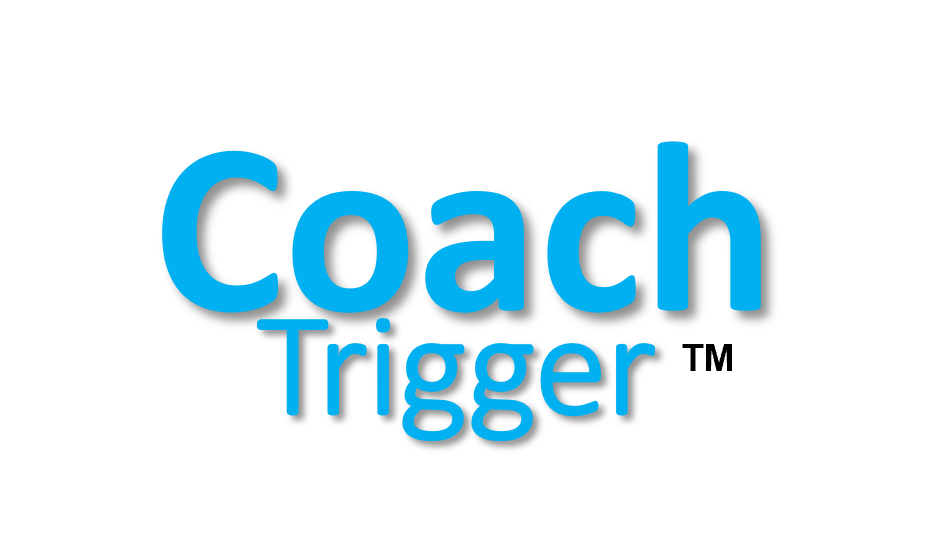Welcome to our Support Center
How Can I Add or Edit Files in the Library?
1. Click on menu button Download App on our Home Page
2. Scroll down and click on Log In button
3. You will be redirected to our CoachTrigger App
4. Put your login credentials and log in
5. Under Users you see a blue link with a number of users. Click on the blue link
6. Now you see all the Users in the client system
7. Click on the blue link Impersonate on the user that is Administrator
8. Now you’re logged in as administrator in the Company System
9. On the left side under Settings you will find the Library
10. Click on Library
11. You can create a folder by clicking on Add Folder
12. Write the name of the folder, select parent folder and click on Add Folder
13. To upload a file, click on Add File/Link
14. Fill in with the name, select folder and choose the file from the device or a link you would like to upload.
15. Choose if you wish to have the file/link opened in a new tab or inside the CoachTrigger App.
15. Click on upload and it will appear immediately on the App.
16. If you wish you Edit an existing Folder or File/Link, click on the three dots and click on the pencil 
17. If you wish to delete the existing Folder or File/Link, click on the bin 
Please watch the video below for more instructions